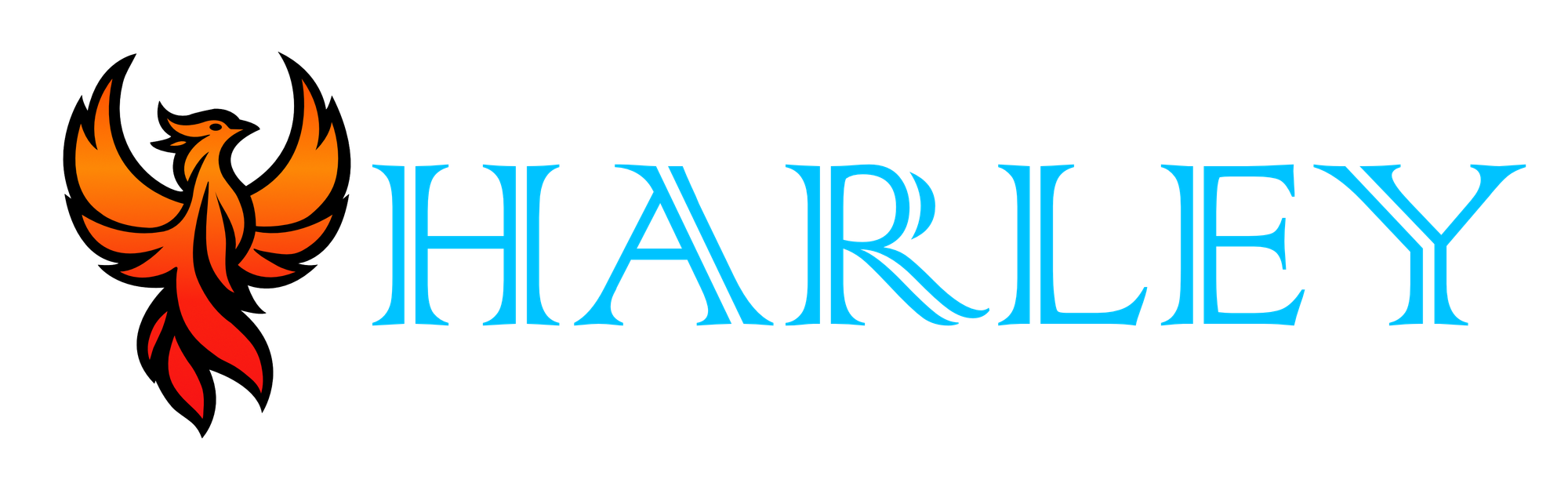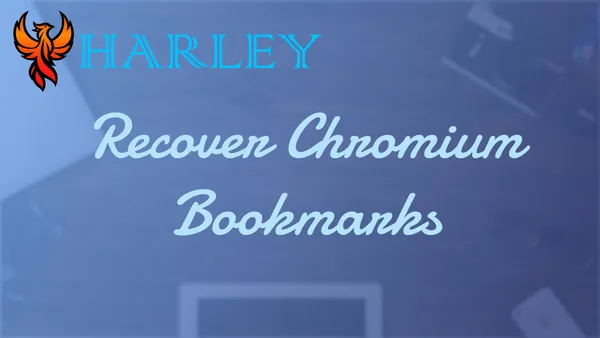Introduction
Recovering lost bookmarks can be a frustrating experience, but it's a situation we’ve all likely faced at some point. Whether you’ve accidentally deleted them or something went wrong during a browser update, bookmarks are an essential tool for organizing our online journeys. In this guide, I’ll walk you through the steps to recover lost bookmarks on Chromium-based browsers like Google Chrome and Microsoft Edge. These instructions will cover both Windows and MacOS systems, ensuring you have a clear path to getting your saved links back.
One of the lesser-known but incredibly useful features of Chromium browsers is their automatic creation of backup files for bookmarks, stored as .bak files. These backups can be a lifesaver when something goes wrong. With a little effort and access to the correct system folders, you can locate these files and restore your bookmarks in minutes. This guide will help you navigate through the process, providing step-by-step instructions for locating, backing up, and restoring your bookmarks. I’ll also highlight some key differences between Windows and MacOS systems to make sure you’re prepared no matter what platform you’re using.
Throughout this process, it’s important to handle files carefully to avoid overwriting or losing additional data. I’ll explain how to safely rename files and protect your backups to prevent further complications. If you’ve ever felt overwhelmed by technical instructions, don’t worry—I’ll break everything down into manageable steps. Let’s get started and ensure you never lose access to your favorite websites again.
Prerequisites
- Physical Access to the Machine.
- Access to the appropriate
AppDatafolder in the Windows User Account. - Access to the appropriate
Application Supportfolder in the MacOS User Account.
Overview
Chromium-based browsers like Google Chrome and Microsoft Edge are some of the most popular web browsers available today. They offer a wide range of features like cross-platform synchronization, extensions, and robust security. One of the most important aspects of these browsers is their ability to save bookmarks, which lets users quickly access their favorite websites. However, there may be times when bookmarks are accidentally deleted or lost, and knowing how to recover them can save a lot of time and frustration.
One exciting feature of Chromium browsers is the ability to back up and restore bookmarks using .bak files, which are automatically created by the browser. This allows users to recover lost bookmarks without needing third-party software. While the process is straightforward, it does require some technical knowledge, such as navigating to the correct system folders. It's worth noting that these tools are free to use as part of the browser, but users should be cautious about overwriting files or losing data during the recovery process.
Windows Devices
- Open Windows Explorer and plug the following location into its address bar, please replace
usernamewith the name of your Windows user account. Please note that under user data folder, if there are multiple profiles for that browser, there will be multiple bookmarks files.- Go to this location for Google Chrome:
C:\\Users\\username\\AppData\\Local\\Google\\Chrome\\User Data\\Default - Go to this location for Microsoft Edge:
C:\\Users\\username\\AppData\\Local\\Microsoft\\Edge\\User Data\\Default\\Bookmarks
- Go to this location for Google Chrome:
- Here, you will see two bookmark files – Bookmarks and Bookmarks.bak. ...
- You can either copy to the new PC or you can delete bookmarks and rename bookmarks.bak in order to restore bookmarks.
MacOS Devices
- Open Finder, open the Go menu and click on
Go to Folder- Paste in this path for Google Chrome:
~/Library/Application Support/Google/Chrome/Default - Paste in this path for Microsoft Edge:
~/Library/Application Support/Microsoft Edge/Default
- Paste in this path for Google Chrome:
- Here, you will see two bookmark files – Bookmarks and Bookmarks.bak. ...
- You can either copy to the new PC or you can delete bookmarks and rename bookmarks.bak in order to restore bookmarks.
Conclusion
Recovering lost bookmarks doesn’t have to be a daunting task. By following the steps outlined in this guide, you can successfully locate and restore your bookmarks using the built-in .bak file functionality of Chromium-based browsers. Whether you’re using Windows or MacOS, the process is straightforward as long as you navigate to the appropriate system folders and handle the files with care. Knowing how to retrieve these essential files can save you from losing important links and streamline your browsing experience.
I hope this guide has provided you with the knowledge and confidence to recover your bookmarks whenever the need arises. As we’ve discussed, understanding how browsers store and back up data is a valuable skill that can prevent frustration and data loss in the future. By taking the time to familiarize yourself with the backup and recovery process, you’re better prepared to handle potential issues down the road. Thank you for taking the time to learn this process with me, and I encourage you to apply these steps the next time you need to restore your bookmarks.
Full Disclosure
Most of this article is comprised of facts and opinions. AI (specifically Grok and Notion AI) was used in the creation of this post. The featured background image was created by andyoneru and is available on Unsplash. I added a blur and a gradient overlay with some text. The following images have been pulled or screenshotted from the respective websites/applications. I do not own this content.