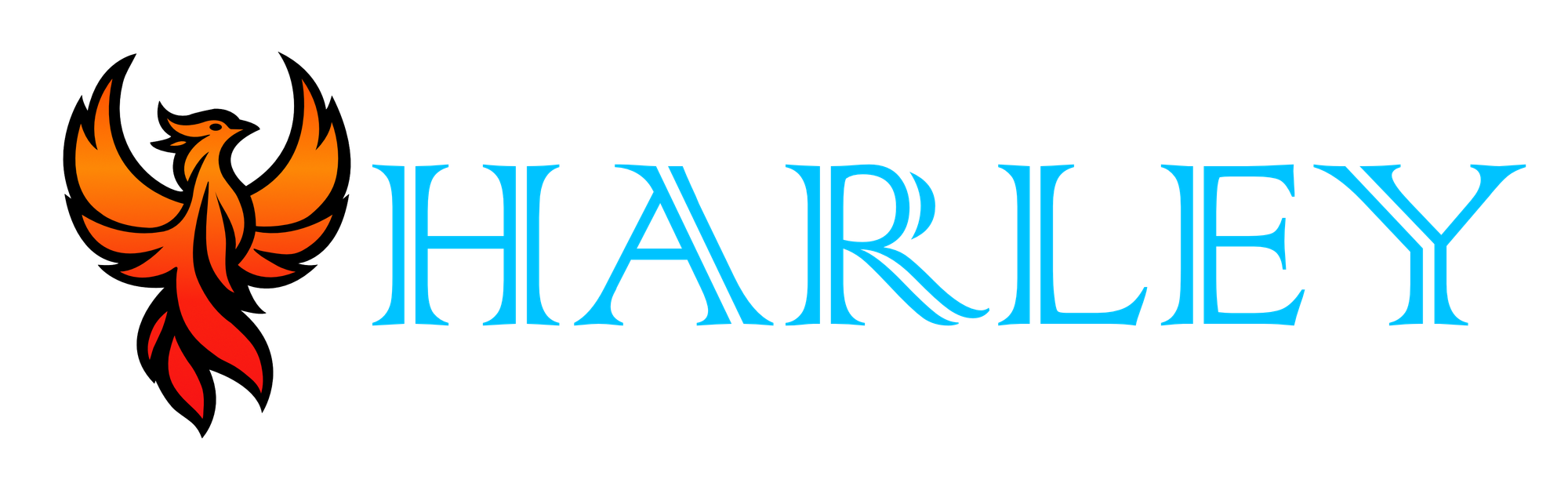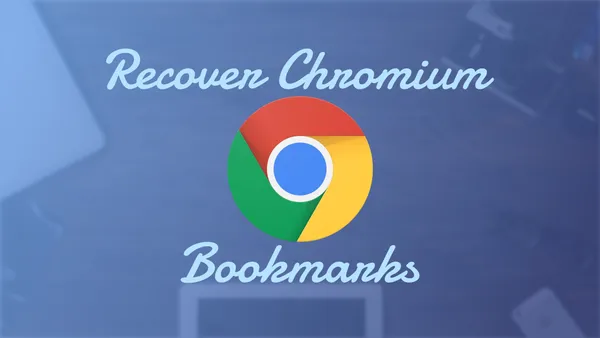Introduction
Have you ever been in a situation where your bookmarks are gone or that you switched to a new machine and didn't happen to sync with your Google account? How about a situation where you deleted a folder of bookmarks by mistake and you want to recover them? This article will walk you through both Chrome and Microsoft Edge as they both are chromium based.
This will require you to have physical access to the machine, with appropriate access to the AppData folder (Windows) or the Application Support folder (MacOS) of the user account.
Windows Devices
- Open Windows Explorer and plug the following location into its address bar, please replace
usernameit with the name of your Windows user account. Please note that under the user data folder, if there are multiple profiles for that browser, there will be multiple bookmark files. - Go to this location for Google Chrome:
C:\Users\username\AppData\Local\Google\Chrome\User Data\Default - Go to this location for Microsoft Edge:
C:\Users\username\AppData\Local\Microsoft\Edge\User Data\Default\Bookmarks - Here, you will see two bookmark files –
bookmarksandbookmarks.bak - You can either copy it to the new PC or you can delete
bookmarksand renamebookmarks.bakin order to restore bookmarks.
MacOS Devices
- Open Finder, open the Go menu, and click on
Go to Folder - Paste in this path for Google Chrome:
~/Library/Application Support/Google/Chrome/Default - Paste in this path for Microsoft Edge:
~/Library/Application Support/Microsoft Edge/Default - Here, you will see two bookmark files –
bookmarksandbookmarks.bak - You can either copy it to the new PC or you can delete
bookmarksand renamebookmarks.bakin order to restore bookmarks.
Conclusion
I hope this article assisted you in some way or that you were able to gain knowledge. Thank you for reading and I'll see you on the next one.
Full Disclosure
Most of this article is comprised of facts and opinions. The featured background image was created by andyoneru and is available on Unsplash. I added a blur and a gradient overlay. I am using the brand assets provided by Google. Additionally, I added text to convey the post.