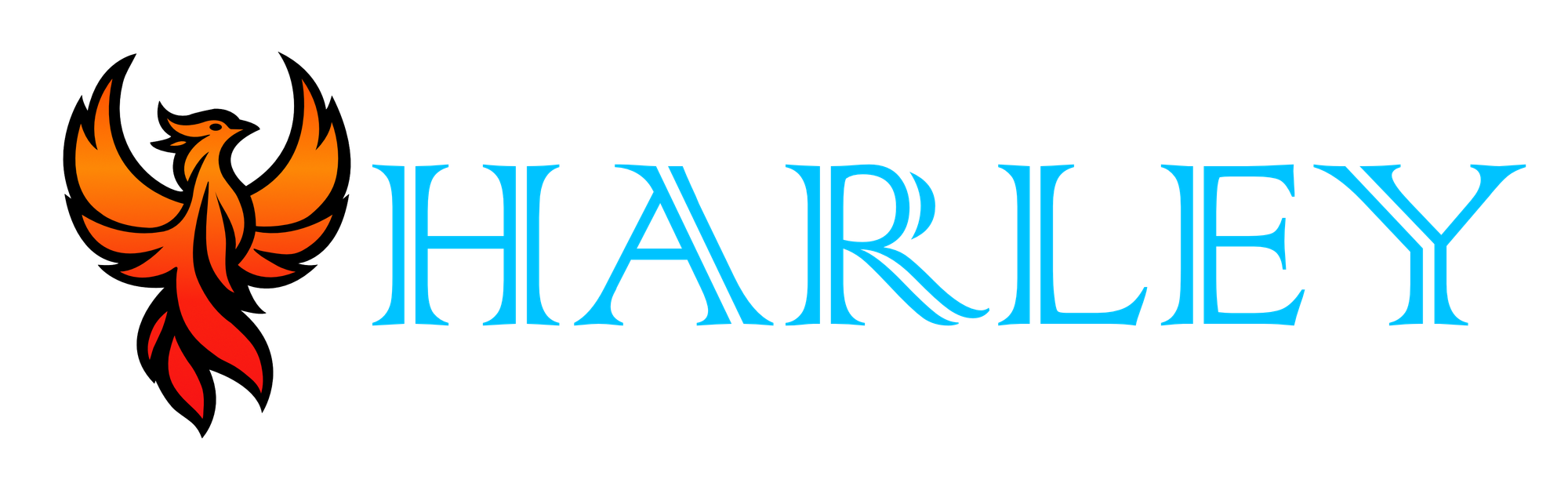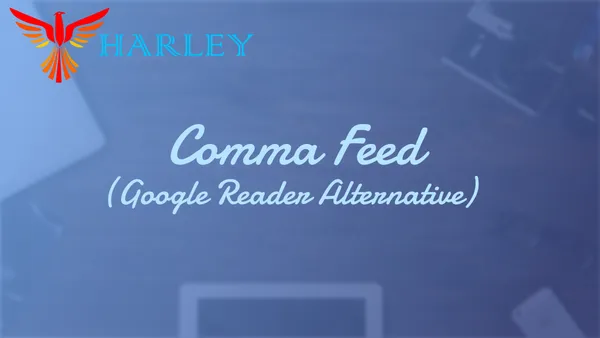Introduction
In a world dominated by data-hungry tech giants, CommaFeed emerges as a beacon of privacy and freedom. Inspired by Google Reader, this open-source RSS reader offers a refreshing departure from centralized platforms. Built on the robust foundation of Dropwizard and powered by React/TypeScript, CommaFeed puts control back into the hands of users.
Unlike its proprietary counterpart, CommaFeed is free, both in terms of cost and data collection. Whether you’re a privacy advocate or simply seeking an independent way to manage your news feeds, CommaFeed’s Docker-based deployment makes it accessible to all. Say goodbye to surveillance and hello to FOSS, where your feeds remain yours alone.
As an avid Google Reader user, I have high standards when it comes to RSS readers. I have used other software and even those that you paid for, I have not found one that I liked in terms of privacy and data control. That is until now with CommaFeed. In this blog post, we will cover how to setup this amazing program and take back control of your feed data.
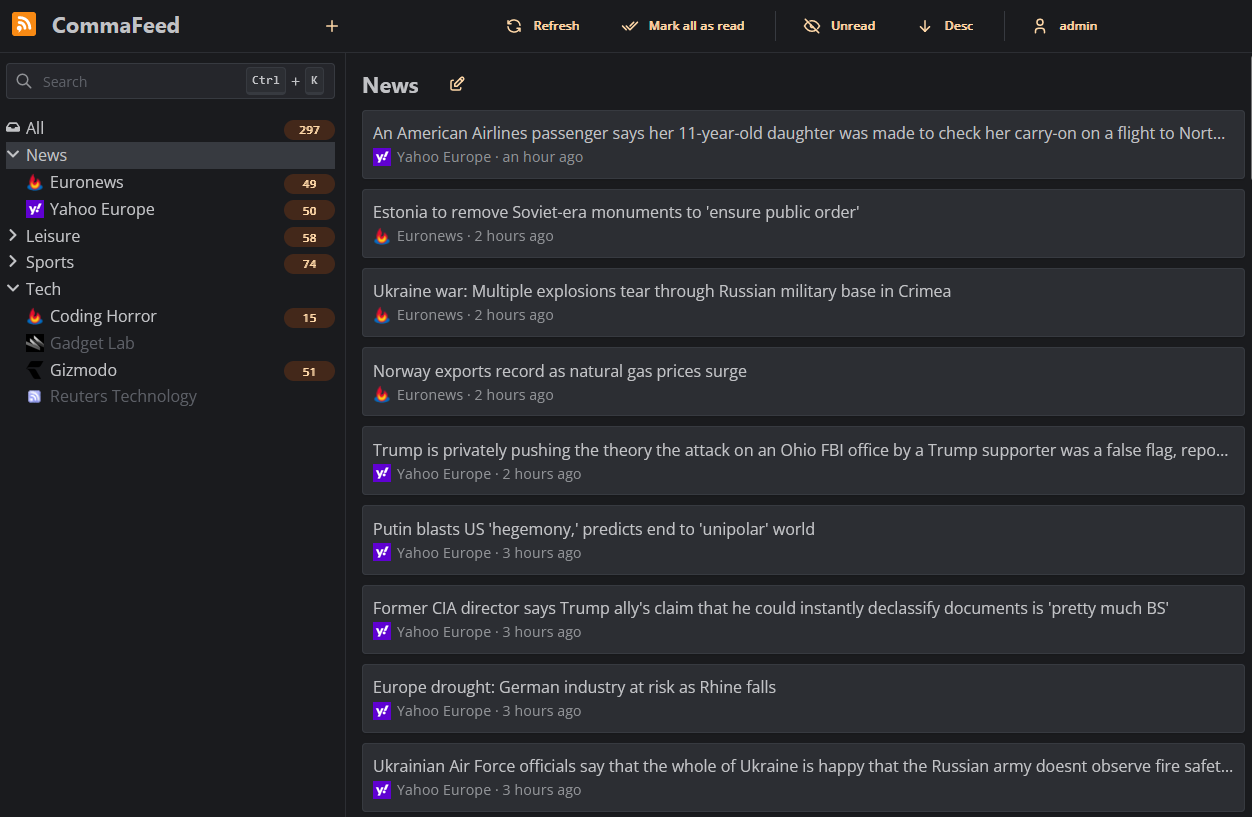
References
Container Setup
It is assumed that you followed my Ultimate Docker Guide, or have prior Docker knowledge, we need to use a Docker Compose file for this. Navigate to your data folder and create a new folder with docker-compose directory.
cd /data
mkdir -p commafeed/docker-compose
cd commafeed/docker-compose
nano docker-compose.ymlversion: "3"
services:
commafeed:
image: athou/commafeed:latest
restart: always
environment:
- CF_DATABASE_DRIVERCLASS=org.postgresql.Driver
- CF_DATABASE_URL=jdbc:postgresql://cfeedpostgresql:5432/commafeed
- CF_DATABASE_USER=commafeed
- CF_DATABASE_PASSWORD=commafeed
volumes:
- /data/commafeed/data:/commafeed/data
ports:
- 8082:8082
cfeedpostgresql:
image: postgres:latest
restart: always
environment:
POSTGRES_USER: commafeed
POSTGRES_PASSWORD: commafeed
POSTGRES_DB: commafeed
volumes:
- /data/commafeed/db:/var/lib/postgresql/dataUse Control + O to save and Control + X to exit. Use docker-compose up -d to run it detached. It should be accessible from your server IP and port 8082. The default username is admin and the password is admin. Make sure to change the account before going into production.
If you want to set up a reverse proxy, the default values should work. Just create a host, connect it to the port, and enable SSL.
Conclusion
In this blog post, I've shown you how to setup CommaFeed and take back your data. CommaFeed embodies the spirit of the FOSS community, where transparency and user empowerment reign supreme. By opting for CommaFeed, you break free from the shackles of data collection and proprietary algorithms. We bid farewell to Google Reader and welcome CommaFeed, which is a testament to the power Free Open Source Software.
Full Disclosure
Most of this article is comprised of facts and opinions. The featured background image was created by andyoneru and is available on Unsplash. I added a blur and a gradient overlay with some text. The following images have been pulled or screenshotted from the respective websites/applications. I do not own this content.