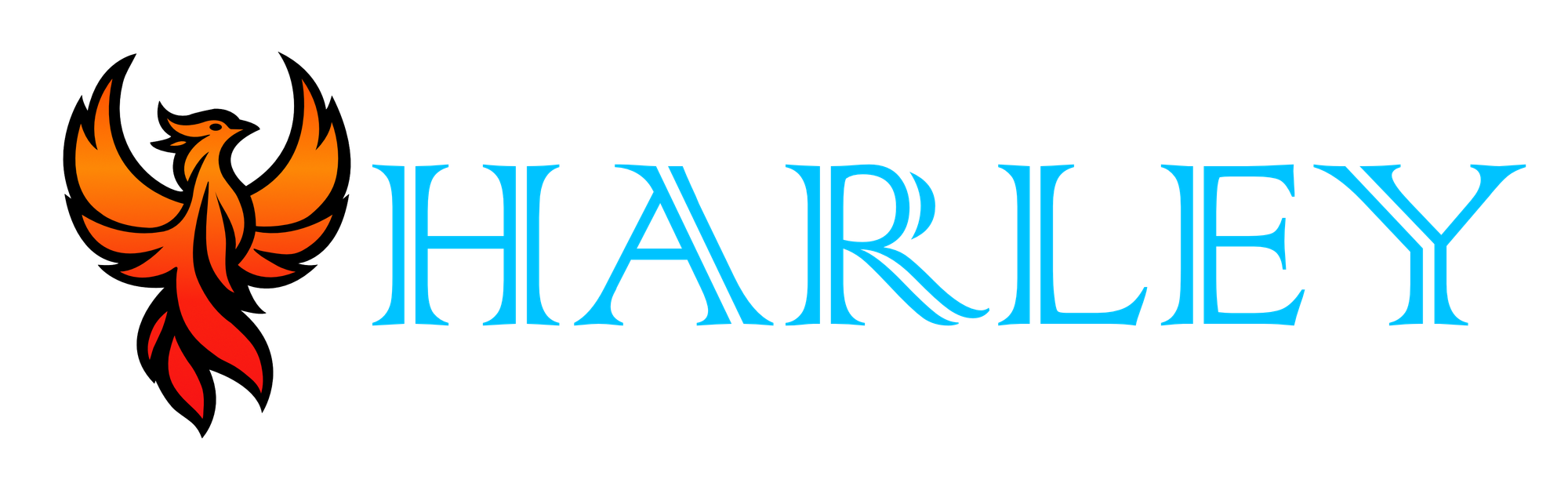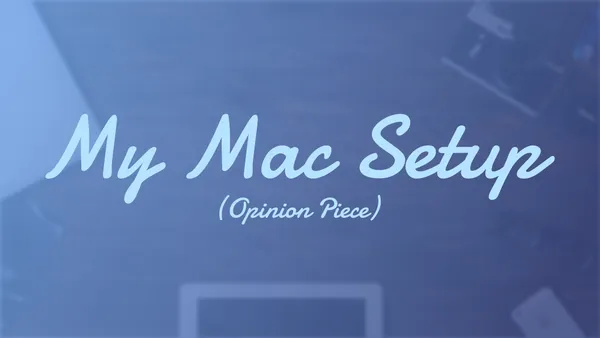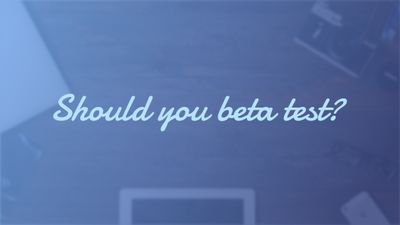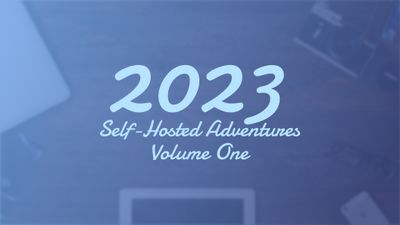The Introduction
Earlier in the year, Apple announced and released new M2 hardware. I usually don't upgrade, however, the M2 brand is too good to pass up. It's been roughly 5 years since I last upgraded and I have been going back and forth with all the available options.
I had heavily considered PC as I am a gamer, after all, I then decided that I wanted to approach things differently. By day, I am what could be considered a Macadmin. Three years ago, I wouldn't have called myself an Apple guy. I am not your traditional fan of that sort of technology. Apple has gotten more prevalent in the enterprise market these days, and therefore, I cannot nor should I exclude Apple from my toolbelt.
The decision was made, and now I have a brand new M2 Max Macbook Pro. Overkill? Yes. Necessary? Oh yes.
Since this is my first real switchover, and not based on my career, I decided to document my build and processes so that you could have a reference guide should you do the same. Most of this article is based on my own findings and opinions.
The Dock
If I have one critique of the Mac, it's how it handles the dock. It's not the greatest. First off remove all the applications you don't need or use. The dock is your work area, you should keep it that way. In the image below, I have my dock positioned on the left with it automatically hidden and recent applications turned off. This is where the content is and you usually read from left to right, so it makes more sense this way. The scale effect is a quick swoop that sucks the window down and takes a second, whereas the Genie Effect could take longer depending on your screen size.
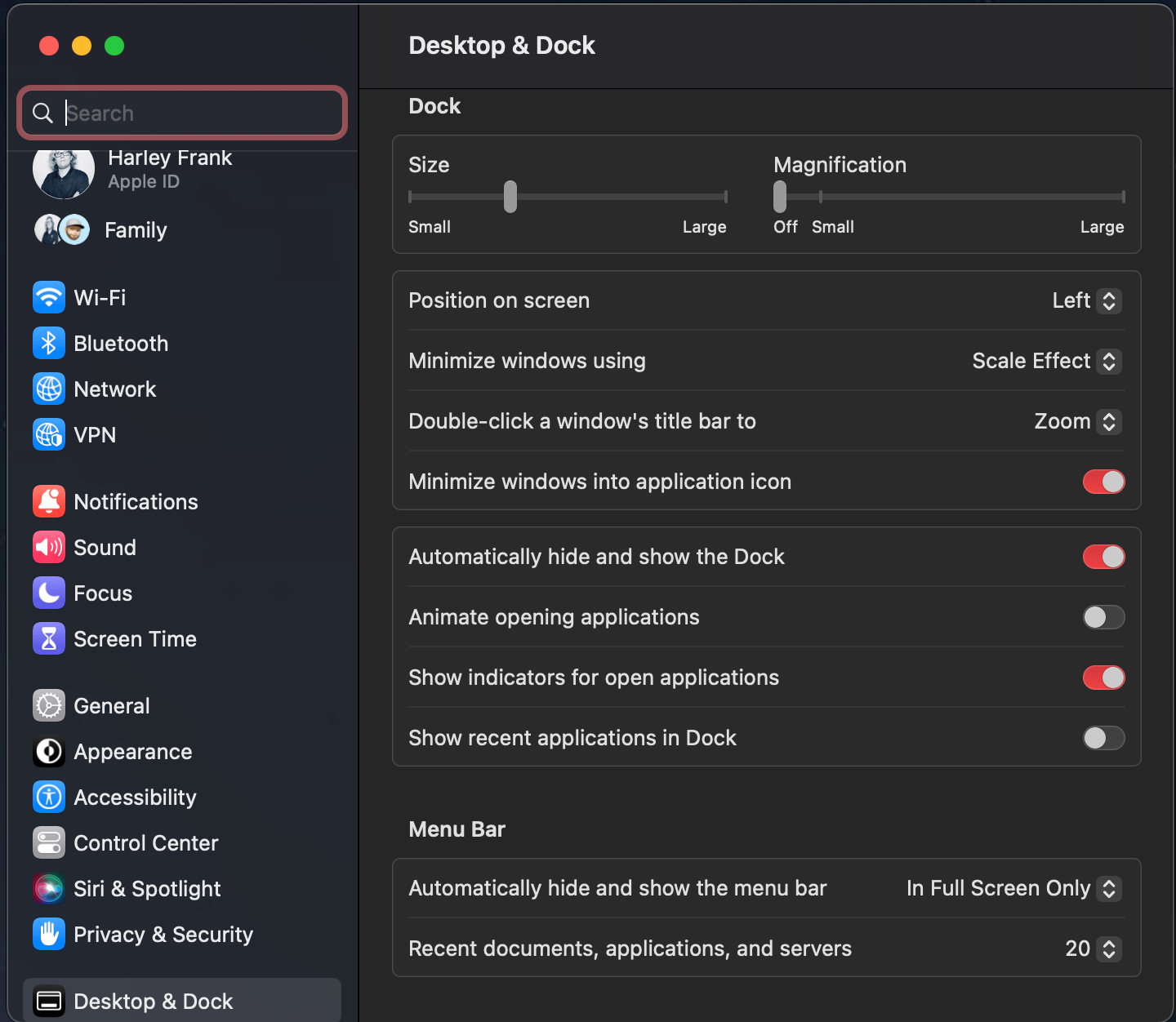
One of the YouTube Content Creators I watch made a video on how to set up your Mac. Snazzy Labs goes over this same thing, and I follow this suit. I don't like the delay in the dock so I use this command to make it instantly appear.
defaults write com.apple.dock autohide-delay -float 0; defaults write com.apple.dock autohide-time-modifier -int 0;killall DockApplications
If you hadn't already known or could tell, MacOS is not Windows. The biggest struggle for me switching is Windows. I am used to that environment and also I game. You can't really do that on a Mac, yet. The technology is improving and I am excited to see where it goes. However, I need certain amenities in my OS to keep me from losing my marbles. To be fair, who hasn't already lost theirs a time or two?
Magnet
One of the features I miss from Windows is window snapping. Now MacOS has a native form of it, and it doesn't work exactly like you expect. I have looked at many and I found Magnet to be the best bet. Works just like Windows, and almost feels like I never left.
Alternatively, if you don't want to spend 10 bucks for it, here is a free app called Rectangle.
Linear Mouse
If you use any other mouse other than the Magic Mouse, it can be annoying that the side buttons don't work as expected. Back and Forward are usually commonplace, but for some reason, MacOS doesn't recognize it natively. This application gives that functionality and requires little to none in terms of resources. A must-have application.
It has other features for trackpads, and mice, and best of all it's free.
Microsft NTFS Tuxera
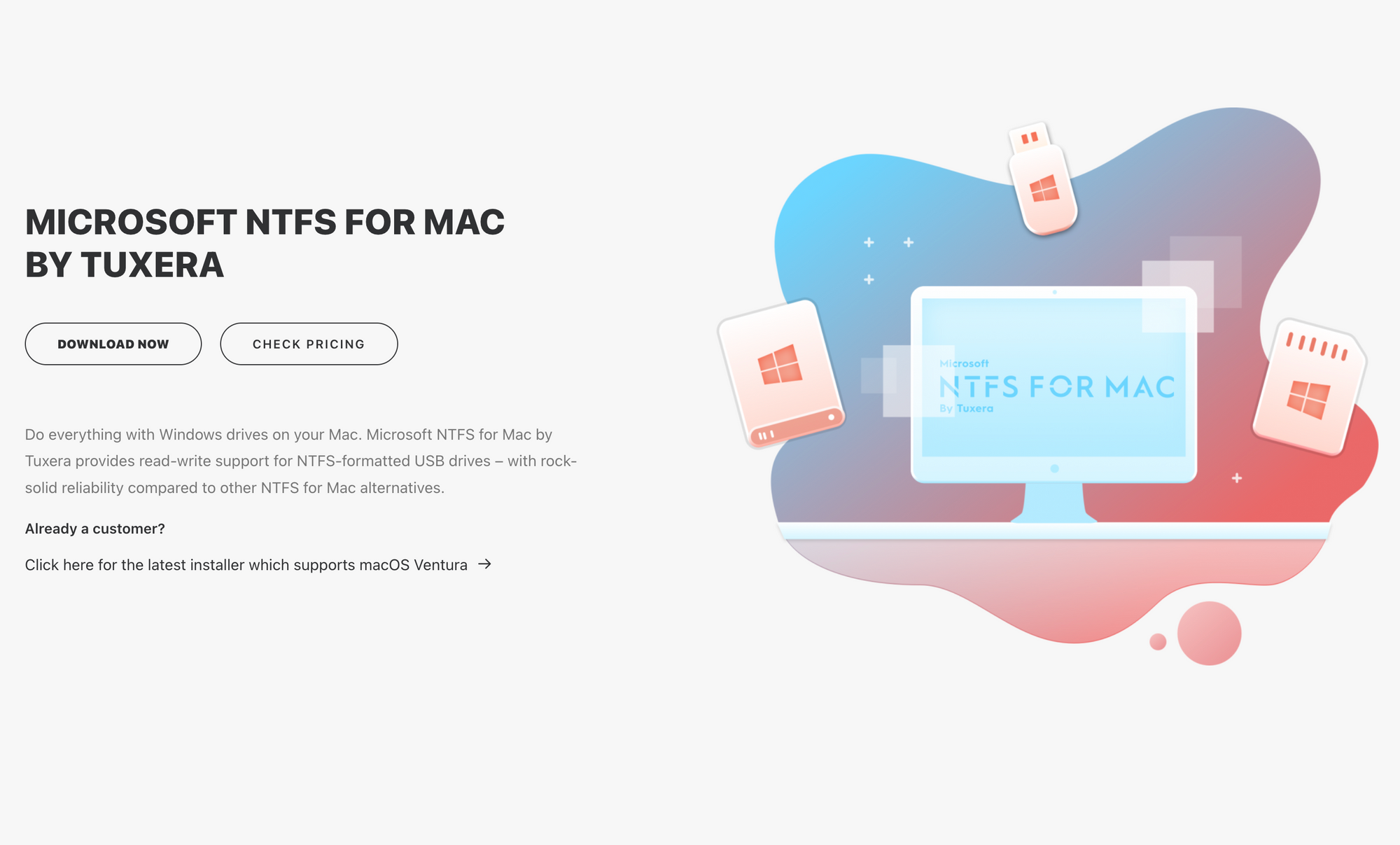
Typically, the file system used for drives is usually Fat32 or ExFAT. Depending on the system though, it could be formatted in NTFS. If you need to recover data or transfer data from a Windows machine, like I do all the time, then this can come in handy.
It is cheap for a license to install on 3 machines. The personal license is $15 plus tax.
Bartender 4
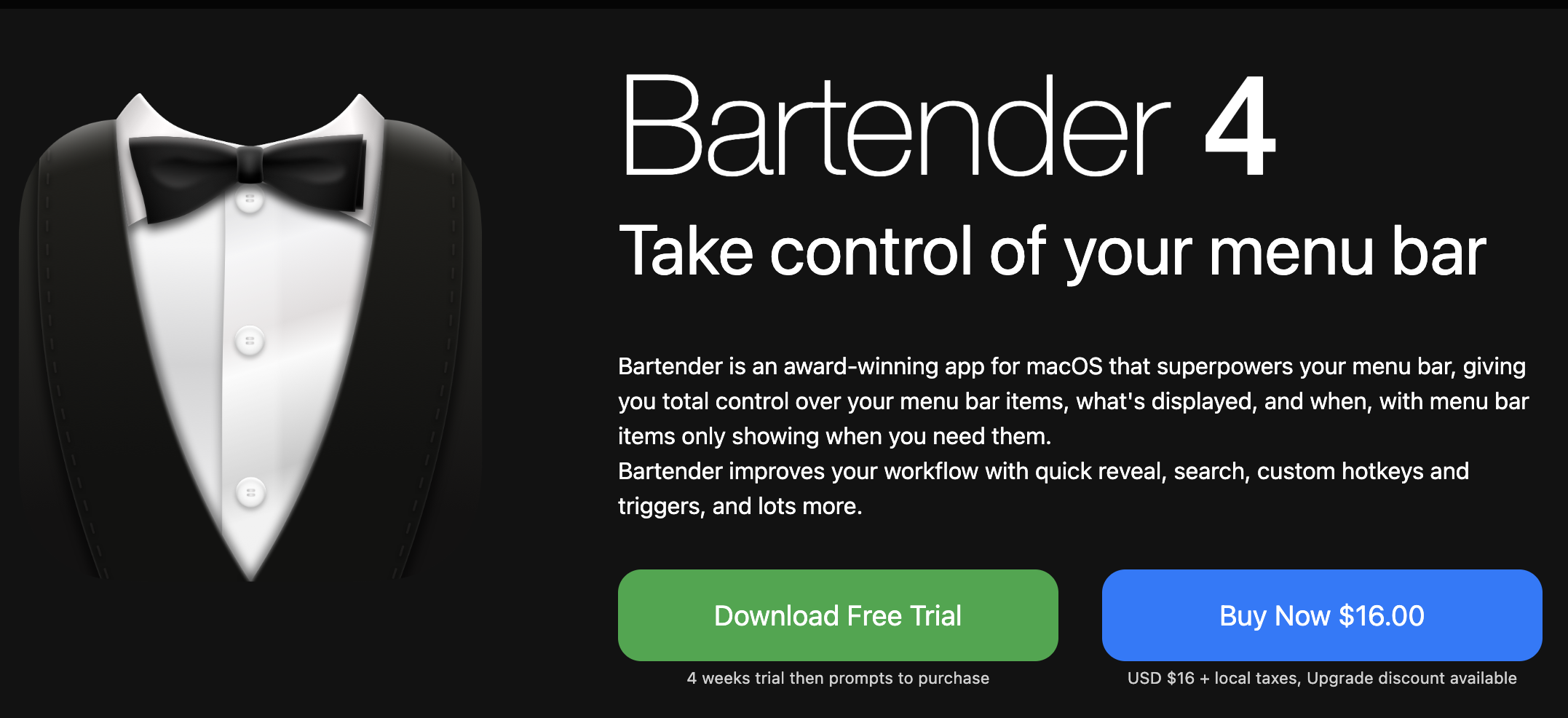
If I have one criticism of the new Macbooks, it has to be the notch. I understand why it's there, but does it have to be so big? I feel like Apple hasn't properly addressed the menu bar as icons will not fit properly or the menu functions don't fit.
I am not portable by any means, I work and live on the big screen. However, there are times when I need to travel or whatever and need to use my laptop. I often work in my chair but sometimes I like to lay in bed and watch TV while I am doing something.
Bartender helps fix a lot of the issues. It is a paid-for app worth every dollar.

As you can see I have many icons and can access them all without worry when I am not working on the big screen.
Malwarebytes
I typically know what I am doing on the internet, and usually don't go down the shady website road. I don't run anti-virus because what Apple provides natively is generally good and respective amongst Mac Admins.
Not to say that Anti-Virus is useless or that Apple devices can't get viruses. If you want more security, definitely find an AV that suits you.
But Anti-Virus isn't enough, and Malware is everywhere. It's less likely for a Mac to get a virus, but the likeliness of a Mac getting infected with malware is high. This is why I run the premium version of Malwarebytes and run scans routinely.
NordVPN
I've been a long-time subscriber of NordVPN and it has never let me down. I use it when I am on the go and also on Public WiFi. I use it at home sometimes, but I have an internal DNS that runs DoH and is also routed through a VPS in the cloud through Tailscale.
If you don't already have a VPN, you need to get one. No, it's not a one-stop shop for Internet protection, but it protects you enough. There are many bad actors out there that will find malicious ways to get you and your data. A VPN is a good deterrent but is not fool proof.
Craft
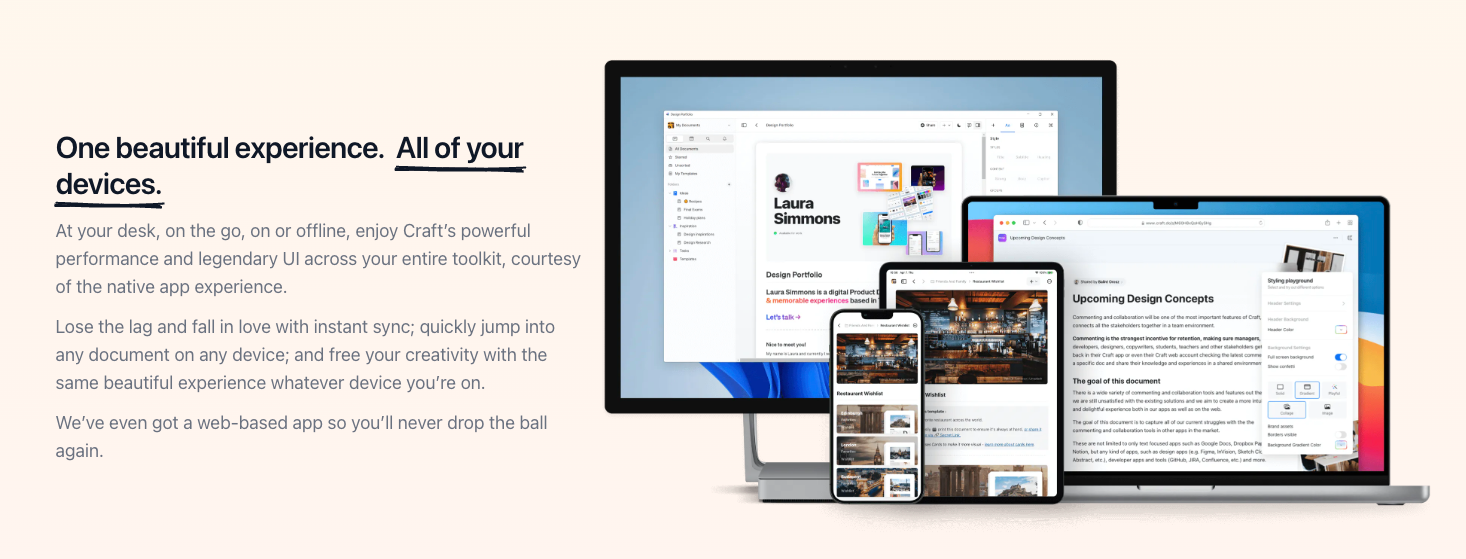
If you are like me, documentation or note-taking is essential in your daily life. I have used many over the years, from OneNote to Evernote to Obsidian and now Craft. Each one has its benefits and quirks, I found Craft meets all my needs for personal, professional, and teams.
All these apps are multi-platformed and offer a lot of the same things. What sets Craft from the rest is its ability to nest and build pages. I can have multiple spaces, copy data between them, and above all it looks very professional if I want to export or share with somebody else. It's more than just note-taking. I love it.
VS Code
Everyone has their own preferred coding IDE, and mine just happens to be what Microsoft provides. I use it for Bash Scripting, PowerShell Scripting, and even Python Scripting. The versatile nature of this program knows no bounds and is extremely customizable.
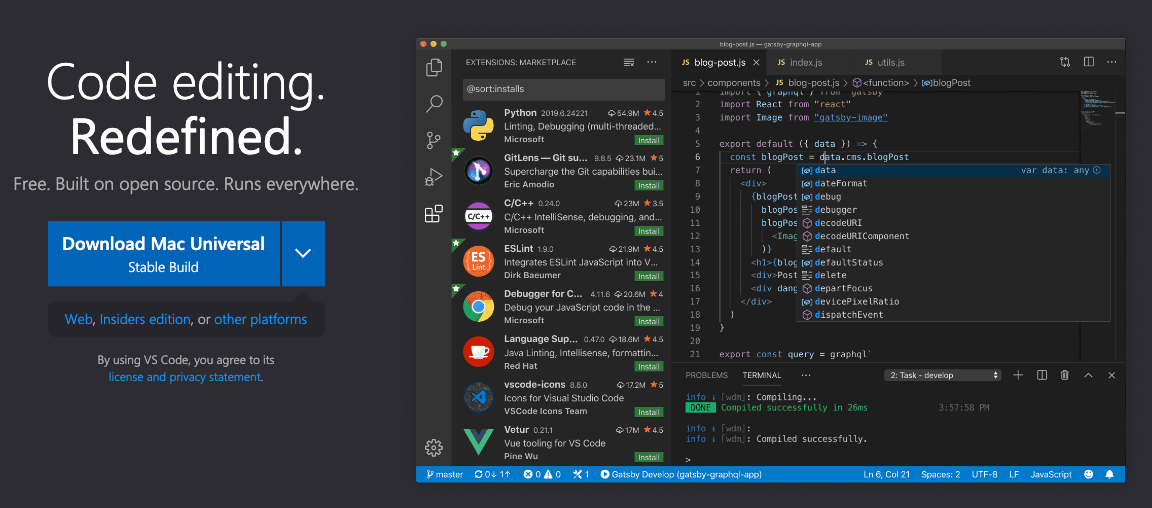
Postman
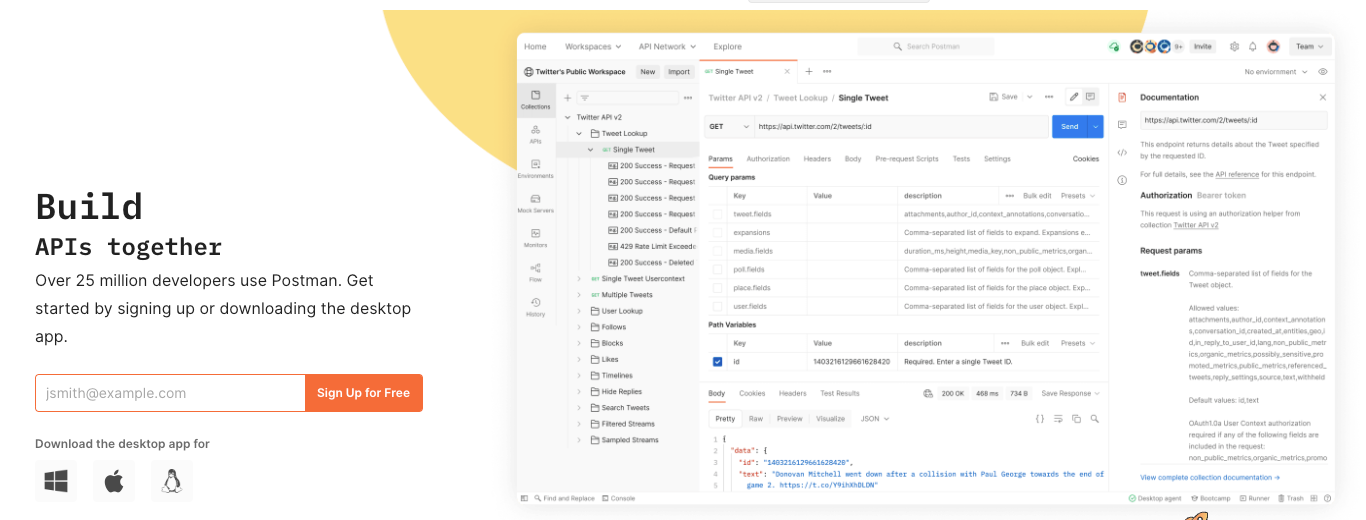
This is a good program for API use. You can use it on the web or use the application. Available for most of the platforms out there.
Hyper.js
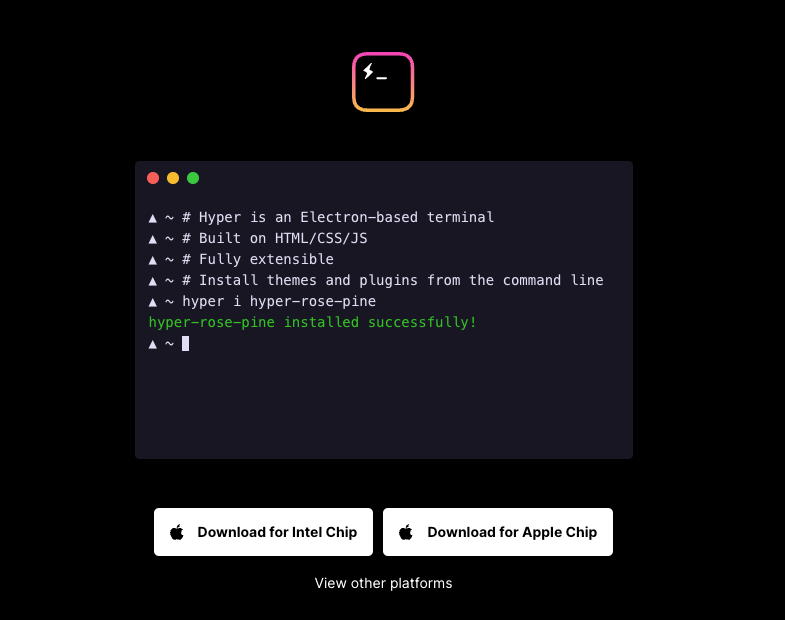
I like the terminal, I really do. However, Hyper.js is more customizable and is available for all platforms. Comparing that with oh-my-posh, it's a match made in heaven.
DBeaver
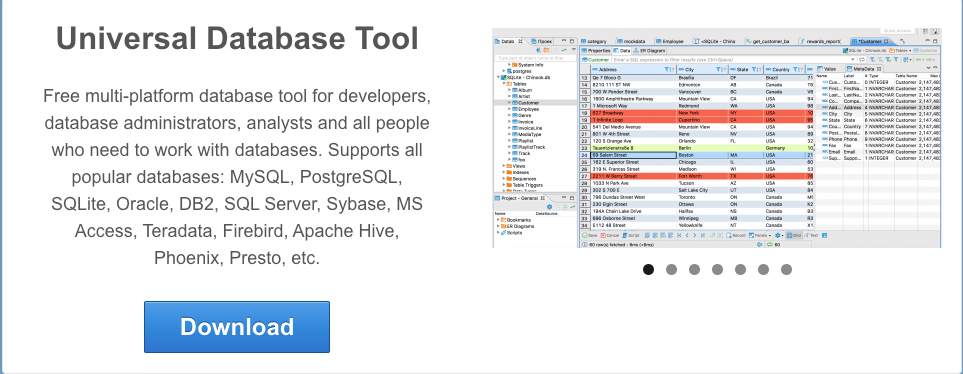
I like this tool. I am an avid user of Phpmyadmin, however, this universal tool that is available on most of the platforms is just too perfect. I can access the databases that I manage and use on a daily basis without issues. Low demand for resources too. They have a pro version with extended features and even a cloud version (self-hostable).
RoyalTS
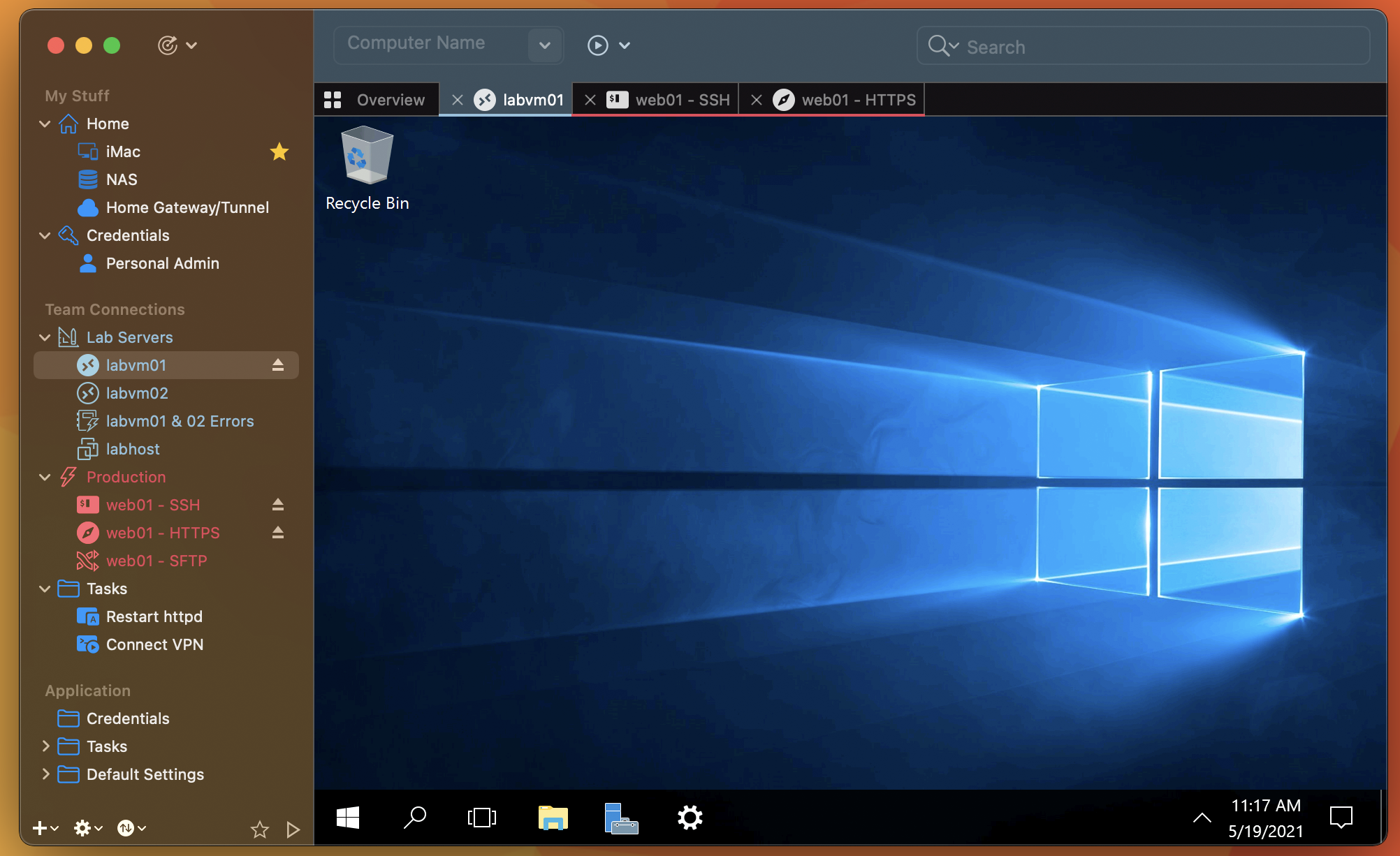
I love RoyalTS. I use this almost exclusively. I can use RoyalTS to make RDP, VNC, SSH, and SFTP connections on the fly. The document can include saved credentials and be encrypted. Honestly a win-win for me. This replaces the jump server aspect, though you may still want to use a jump server and that is totally fine.
Duet
Duet is by far my favorite application. Not only can you mirror and extend your displays with other Macs, but you can also use an iPad as a monitor? That is revolutionary.
I will admit that it is often buggy, but it works. Though sometimes I feel like I should just buy Apple Remote Desktop and be done with it.
Keka
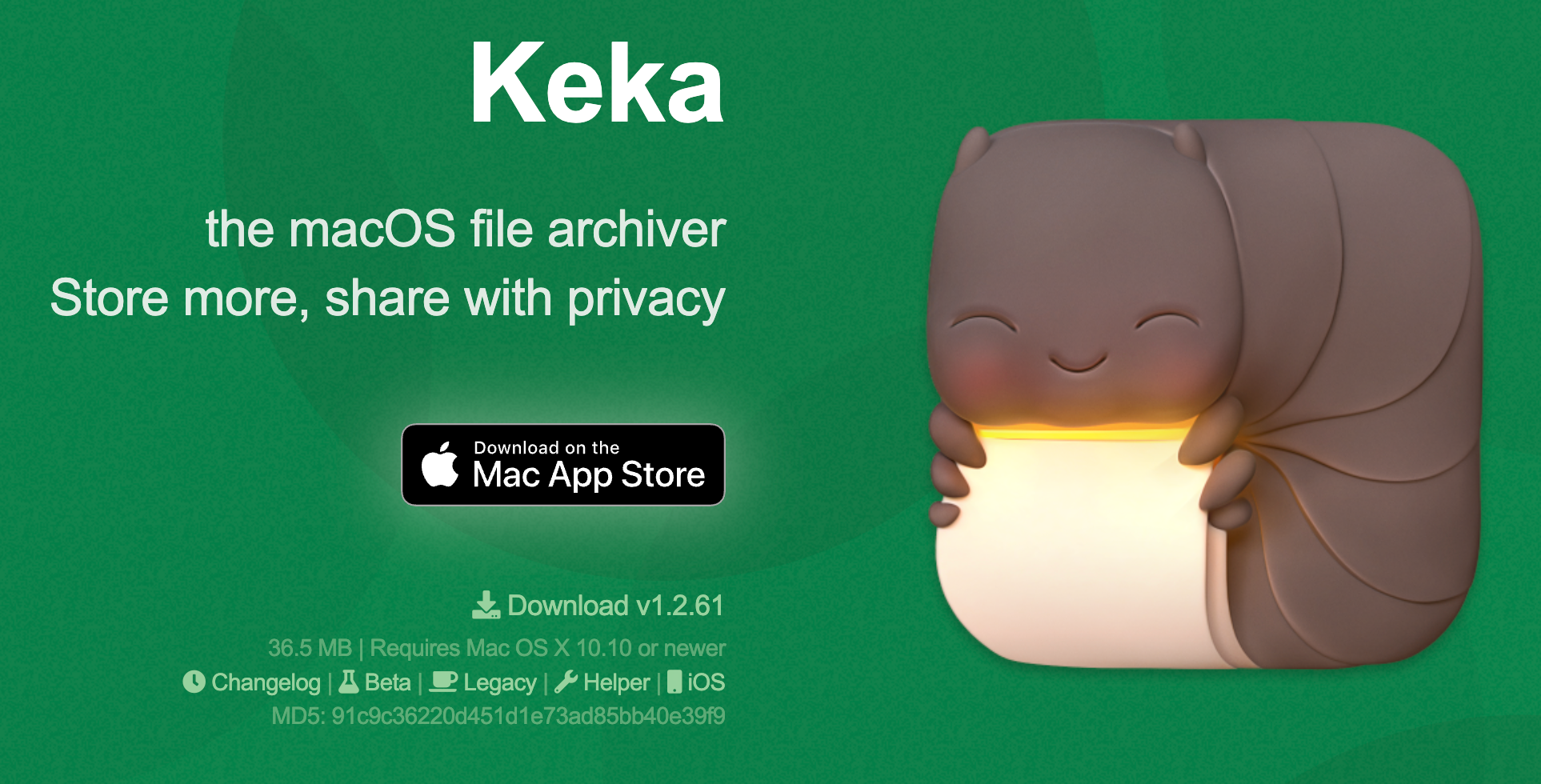
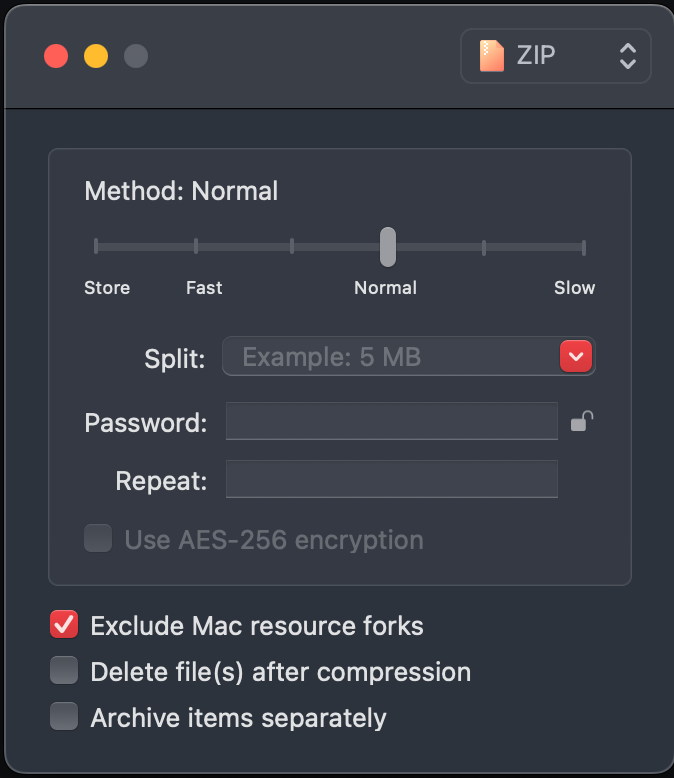
This reads files that are compressed and can compress files to many formats. Much like WinRar or 7-Zip for Windows, this app works in the same fashion. I work with zips almost daily, and they are handy to have in any toolbelt.
Accessories
Who doesn't love to accessorize? Here are a few accessories that I have that help with my workflow.
Keychron K5 Wireless Mechanical Keyboard
Currently, I am rocking this at my home setup. The mechanical feel is nice, I have the white backlight one and the banana keys. Just the right amount of clicky without all the annoyances. I can be on calls, or just doing recordings without a lot of background clicking noises.

Keychron M3 Wireless Mouse
This mouse, with over 70 hours of battery life, has rocked my world. I have had many mice over the years and they don't hold a flame to this candle. Extremely lightweight, versatile, and responsive. Better than the Apple Magic Mouse, just don't tell Apple 😉.
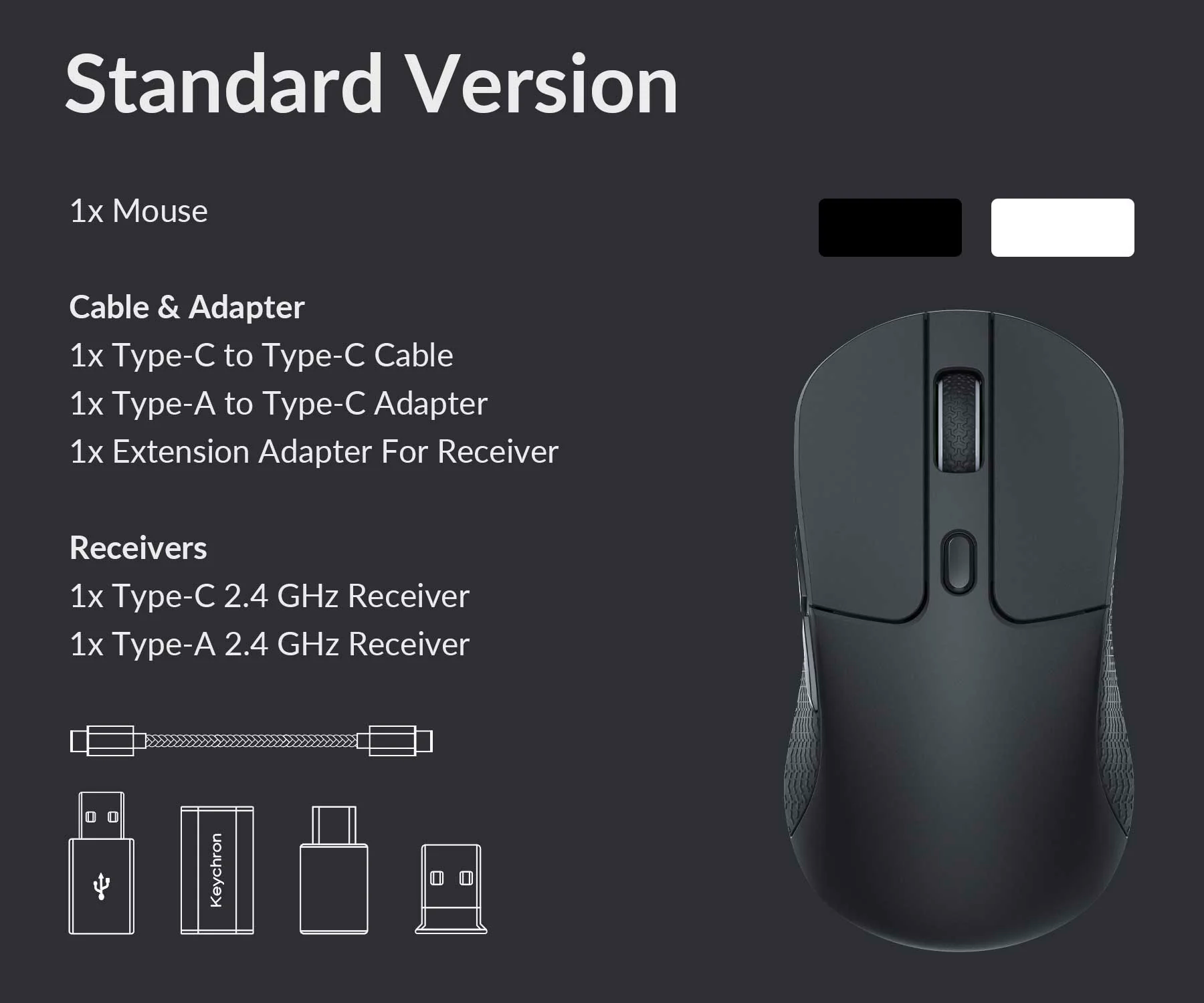
Belkin USB-C Hub
This is a fantastic hub, with all the ports needed for on-the-go. Also has an ethernet port which come in handy.

Yugoo Cable Organizer
These come in pairs, with magnet organization. Definitely has helped cleaned up my desk.

Logitech Streaming Light
I like to operate in the dark, however, there are times when I need to be on camera. I have horrible lighting in my apartment/office area and this has helped. Multiple light settings and brightness control. Paired with the Logitech Stream Camera. Provides just the right amount of light on my face when on video.
LEIRUI USB-C Cable
It's been difficult to find quality USB-C cables. I used to use Anker, and they do have solid cables for charging, but not for data transfer. I have found these cables work phenomenally for both charging and data transfer.

UGREEN 100W USB C Charger
Being able to charge my Macbook while connected to my monitor with my iPhone, iPad, and Xbox controller is fantastic. One power brick solves my mess of a cable problem.

Crucial X8 4TB Portable SSD
On-the-go storage that is durable and long-lasting. Never had an issue with Crucial before and has carried me through some crucially needed data transfers. No pun intended.

Logitech Stream Camera

This camera has been with me through at least two moves and also has survived my cat knocking it over. Good quality for both video and microphone. I have a headset so I don't use the microphone much.
Linus Tech Tips Backpack
One of the biggest annoyances that I had was finding a good backpack. Over the years I've had many. I have even embroidered some with my name and logo, but none have been featured packed or comfortable as this backpack. It almost seems like it was built with techs in mind.
Numerous spacious areas, with the ability to carry two 14-inch Macbook Pros (one for work and one for play), an iPad, a tool kit, some flash drives, cables, portable SSD, headphones, and more. I'm in love.
I don't care that it's $250 USD, I will buy it again if I have to. I took this with me to Mexico and out in the ocean. Good for travel and good for work.
Linus if you happen to read this, I need a spot to put some velcro patches.

SteelSeries Arctis Nova 7x Wireless
Designed for Xbox, works on PC/Mac and PlayStation. I have owned many headsets from SteelSeries over the years. I use this specific one for home, when I want a personalized audio experience on any device, and also when I don't want to annoy my roommate.
I have an older model that I use at work, people get jealous with the sound quality and the microphone quality. I sound like I was made for radio. I guess that's a compliment?
In any case, any headset from them I would recommend. Never had an issue, and never needed to look elsewhere. Comfortable is their specialty along with awesome sound quality.

The Conclusion
Setting up a new MacBook for work or play can greatly enhance your productivity and enjoyment of the device. By exploring and installing essential applications such as VS Code, Malwarebytes, Magnet, Keka, and Postman, you can optimize your workflow and ensure a secure computing environment.
Additionally, incorporating accessories like the Keychron keyboard and mouse, Logitech Stream Cam, and Belkin USB-C hub can further elevate your Mac experience, providing enhanced functionality and convenience.
The aim of this article was to educate and inspire new Mac users, offering insights and recommendations for building a comprehensive and efficient Mac setup. With the right applications and accessories at your disposal, you can unlock the full potential of your new MacBook, whether for work or play.
Full Disclosure
Most of this article is comprised of facts and opinions. The featured background image was created by andyoneru and is available on Unsplash. I added a blur and a gradient overlay with some text. The following images have been pulled or screenshotted from the respective websites/applications. I do not own this content.